Die CCC-Lizenz erlaubt die Installation und Nutzung von Carbon Copy Cloner auf jedem Computer, den Sie besitzen oder über den Sie verfügen, so lange die Nutzung nicht kommerziellen Zwecken dient. Wenn Sie CCC kommerziell oder in einer Institution nutzen, gelten die hier enthaltenen Anweisungen uneingeschränkt. Prüfen Sie aber auch unsere Optionen für Unternehmen und Bildungsinstitute, damit Sie CCC gemäß den Lizenzbedingungen nutzen.
Um die Registrierungseinstellungen auch auf einem anderen Computer einzugeben, ziehen Sie den Click Here to Register CCC Link auf Ihren Schreibtisch und öffnen Sie die Lesezeichen-Datei auf einem anderen Mac.
Öffnen Sie Ihre Registrierungs-E-Mail.
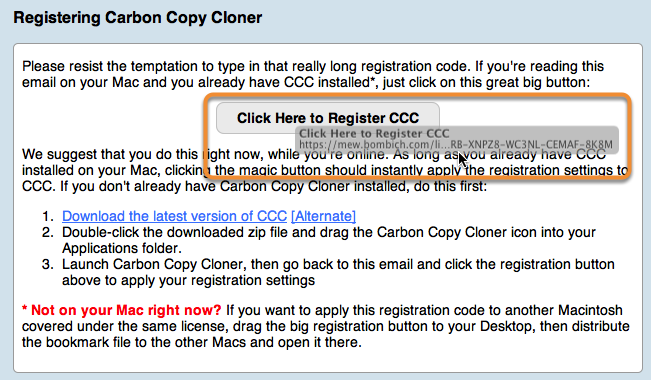
Wenn Sie den Link auf Ihren Schreibtisch ziehen, wird dort eine Lesezeichen-Datei angelegt.
Ziehen Sie den Registrierungs-Link auf Ihren Schreibtisch

Um die Registrierungseinstellungen auch auf einem anderen Computer einzugeben, ziehen Sie den Click Here to Register CCC Button oder Link aus der Bestätigungs-E-Mail auf Ihren Schreibtisch.
Übertragen Sie diesen auf einen anderen Mac und doppelklicken Sie diesen.
 .
.Übertragen Sie diese Datei auf Ihre anderen Macs (per E-Mail, USB-Stick, Dateifreigabe, Cloud-Speicher, usw.) und doppelklicken Sie diese, um die Registrierungseinstellungen vorzunehmen.
