Il contenuto di questo articolo non è rilevante se il supporto di istantanee è abilitato su un volume di destinazione formattato APFS. Vedi Attivare/Disattivare il supporto di istantanee e impostare i criteri di conservazione delle istantanee per ulteriori informazioni sulla conservazione delle istantanee di SafetyNet.
CCC sposterà nella cartella SafetyNet alla radice della destinazione sia le versioni precedenti di file modificati sia i file eliminati dal precedente backup. Se non viene gestita, questa cartella SafetyNet potrebbe consumare tutto lo spazio libero sul volume di destinazione. Per evitare che ciò accada, CCC sfoltisce i contenuti della cartella SafetyNet all'inizio di ogni operazione quando lo spazio libero è inferiore a 25GB. Questo limite viene regolato automaticamente qualora un limite di 25GB fosse troppo poco per un'origine o una destinazione particolare. Queste impostazioni possono essere personalizzate cliccando su Impostazioni avanzate in basso nella finestra principale di CCC.
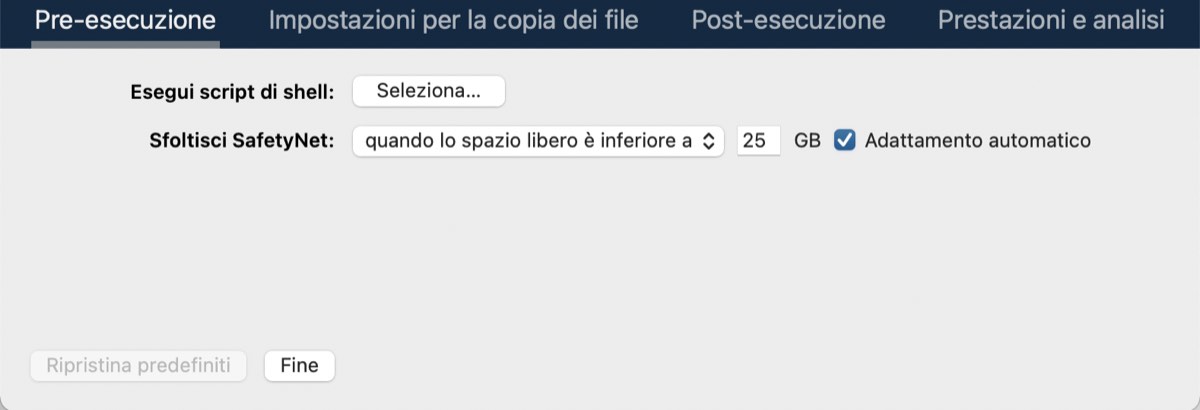
Lo sfoltimento di SafetyNet avviene all'inizio di un'operazione, quindi CCC non eliminerà mai un elemento archiviato durante il backup attuale. In aggiunta, lo sfoltimento è sempre limitato ai contenuti della cartella _CCC SafetyNet che si trova alla radice della destinazione. Lo sfoltimento di CCC non eliminerà le versioni attuali dei file nella destinazione o altro al di fuori dell'operazione di backup di CCC. Infine, lo sfoltimento degli archivi funziona a un livello macro. Se una qualsiasi parte di un archivio supera il limite impostato, l'intero archivio (ad esempio la cartella con data e ora) verrà sfoltito.
Da tenere presente per destinazioni di "Nuova immagine disco": CCC applica sfoltimenti SafetyNet più aggressivi ai volumi di immagine disco. Per default CCC sfoltirà qualsiasi contenuto SafetyNet più vecchio di un giorno.
Sfoltimento automatico di contenuti prima della copia dei file
Sfoltisci gli archivi di SafetyNet quando lo spazio libero è inferiore a [xx] GB
Se il volume di destinazione ha meno spazio libero del limite specificato, CCC sfoltirà l'archivio più vecchio. CCC continuerà a sfoltire l'archivio più vecchio fino a raggiungere la quantità di spazio necessario. Nota: se gli archivi consumano cumulativamente meno spazio rispetto al limite richiesto e il volume di destinazione è pieno, CCC sfoltirà tutti gli archivi.
Adattamento automatico del limite di sfoltimento di SafetyNet
Quando l'opzione di Adattamento automatico è abilitata (ed è abilitata per default) CCC aumenta automaticamente il limite di sfoltimento se la tua destinazione esaurisce lo spazio libero durante il backup. Ad esempio, se il limite di sfoltimento è impostato sul valore predefinito di 25GB di spazio libero all'inizio del backup e hai a disposizione 25GB di spazio libero, lo sfoltimento all'inizio del backup non verrà eseguito. Se il backup procede a copiare più di 25GB di dati, la destinazione si riempirà comunque. CCC, quindi, aumenterà il limite di sfoltimento per la quantità più grande di dati copiati nell'operazione attuale o per la quantità di dati richiesti dall'ultimo file che CCC ha tentato di copiare. Ad esempio, se CCC ha copiato 25GB di dati, allora il limite di sfoltimento verrà aumentato a 25GB. Se CCC ha tentato di copiare un file di 40 GB, CCC tuttavia non copierà invano 25 GB di quel file, piuttosto aumenterà immediatamente il limite di sfoltimento di 40 GB, tornerà allo sfoltimento e poi riprenderà la copia.
Sfoltisci gli archivi più vecchi di [xx] giorni
CCC sfoltirà gli archivi che sono stati creati più di "xx" giorni fa.
Sfoltisci gli archivi in SafetyNet quando sono più grandi di [xx] GB
Iniziando con l'archivio più recente, CCC determinerà la quantità di spazio sul disco che ogni archivio consuma. Se il totale cumulativo supera il limite impostato CCC sfoltirà i restanti archivi più vecchi. Se l'archivio più nuovo è più grande del limite specificato, questo archivio verrà sfoltito interamente.
Non sfoltire mai SafetyNet
CCC non sfoltirà mai automaticamente i contenuti della cartella "_CCC SafetyNet" alla radice della destinazione. I file archiviati potrebbero consumare tutto lo spazio libero nella destinazione, quindi devi periodicamente eliminare cartelle di archivi più vecchi per mantenere sempre sufficiente spazio per backup futuri. Puoi eliminare i contenuti della cartella SafetyNet senza danneggiare il resto del tuo backup.
"CCC sfoltisce SafetyNet, ma il disco è ancora pieno alla fine dell'operazione di backup"
Lo scopo dello sfoltimento di SafetyNet di CCC è di liberare spazio per backup aggiuntivi. CCC evita di sfoltire elementi che sono stati archiviati di recente. D'altronde non avrebbe senso archiviare un elemento nella destinazione per poi eliminarlo immediatamente. Per realizzare entrambi questi obiettivi, CCC sfoltisce gli archivi all'interno di SafetyNet prima di avviare il backup. Sfoltire SafetyNet immediatamente prima di copiare i file offre un livello di sicurezza maggiore che la quantità di spazio libero richiesto sarà disponibile per il backup attuale. Assicurati di considerare questo dettaglio quando specifichi le impostazioni di sfoltimento SafetyNet. Se vuoi ottenere spazio aggiuntivo sul tuo volume di backup oltre a quello richiesto per i tuoi backup di CCC, imposta limiti più liberi (ad esempio 100GB di spazio libero piuttosto che 25GB).
"Posso usare la cartella _CCC SafetyNet per l'archiviazione a lungo termine di elementi specifici?"
No, consigliamo di usare SafetyNet per l'archiviazione a lungo termine. CCC è configurata per sfoltire automaticamente SafetyNet, per default, quando all'inizio dell'operazione di backup lo spazio nella destinazione è inferiore a 25GB e questo limite potrebbe aumentare automaticamente. CCC non valuta se gli elementi della cartella _CCC SafetyNet sono stati collocati da CCC o da un'altra applicazione, tutto è considerato sicuro da eliminare al momento giusto. Se vuoi archiviare in modo permanente degli elementi sul tuo volume di backup, al di fuori del tuo backup di CCC, consigliamo di creare un volume separato sul tuo disco di backup a questo scopo.
Consigliamo anche di mantenere un backup dei dati archiviati su un altro volume! Se non è stato creato un backup degli elementi archiviati a lungo termine, essi andranno persi per sempre se il disco di backup si guasta.
"Ho spostato manualmente la cartella _CCC SafetyNet nel Cestino. Ora mi viene segnalato un errore quando cerco di svuotare il Cestino"
Quando CCC esegue il backup del tuo disco di avvio, CCC funziona con i permessi richiesti per accedere ai file di sistema che normalmente non sono accessibili al tuo account. Ovviamente, alcuni di questi file verranno aggiornati all'origine e successivamente archiviati nella destinazione. Se sposti questi elementi nel Cestino (spostando la cartella _CCC SafetyNet nel Cestino) e successivamente provi a svuotare il Cestino, il Finder richiede la tua autenticazione per rimuovere questi file. A volte il Finder ha una giornata brutta e quindi riporta soltanto l'illuminante errore "-8003" quando provi a svuotare il Cestino (o qualcosa di simile). Questo errore non è definito né documentato in alcun luogo. Ma provando e sbagliando abbiamo capito che significa semplicemente "non posso far fronte alla tua richiesta di svuotare il Cestino".
La soluzione consiste nell'evitare di usare il Finder per eliminare la cartella CCC SafetyNet. Seleziona invece Elimina una cartella SafetyNet dal menu Utility di CCC e usa quell'interfaccia per rimuovere manualmente le cartelle SafetyNet.
