Building Better Backups with Carbon Copy Cloner
On the eve of World Backup Day and with stories like the Atlanta ransomware attack still in the news, now is a great time to revisit your backup strategy. It's also a great time for us to announce some great new features that we're getting ready to deliver as a free update to CCC 5 users – features that will help you improve your defenses against ransomware and malware.
Versioned backups with APFS Snapshots
CCC 5.1 offers support for point-in-time restores by leveraging the snapshot feature of Apple's new APFS filesystem. CCC's SafetyNet feature offered similar functionality to this in the past, but snapshots take it to a new level, allowing you to do things like restore a previous version of the OS and older versions of your Photos library.
CCC is also the first comprehensive snapshot management utility for macOS. Browsing the contents of any snapshot is just a click away, and should you want to delete a specific snapshot (whether created by CCC or Time Machine), just select it and press the Delete key. How much space are those snapshots consuming? CCC can tell you that. No other utility offers this much insight into your APFS volumes' snapshots!
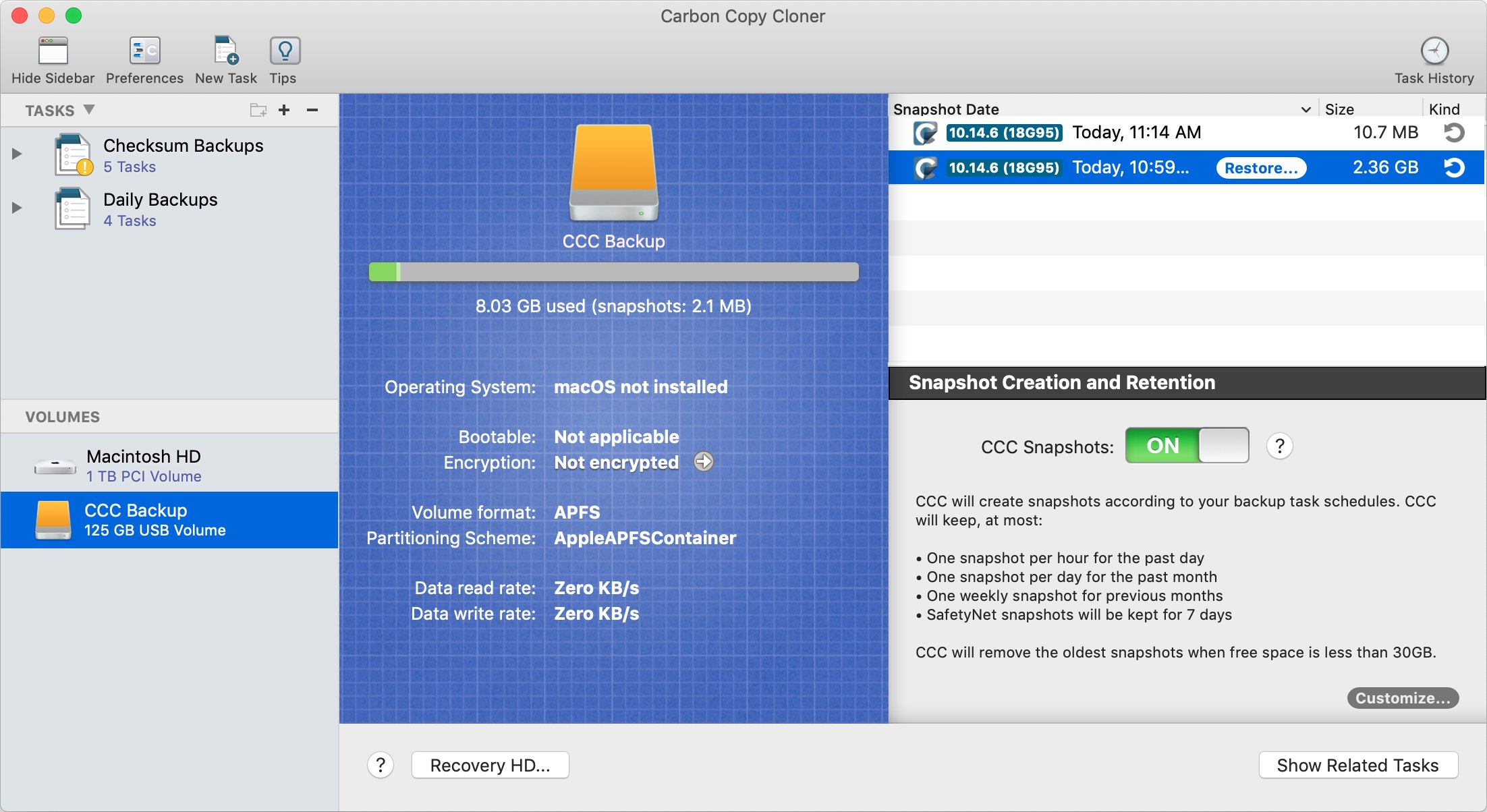
CCC 5.1 is currently available for beta testing. If you're the beta-software-testing type, check the "Inform me of beta updates" box in the Software Update section of CCC's Preferences window, then click the "Check for updates now" button if you would like to try it out.
Learn more about how you can add snapshot support to your backup strategy
Read-only snapshots offer great protection against ransomware
Snapshots are read-only copies of your volume. Not only is it impossible to modify the content of those snapshots, but it’s also not possible to delete those snapshots without a special entitlement granted by Apple. What that means is that malware and ransomware can't delete your snapshots. So if you were somehow affected by ransomware and it started encrypting your files, you could remove the ransomware, then restore your files from the snapshot. CCC backups could literally save you thousands of dollars!
What can I do to make sure my backup strategy is going to be effective?
I have four general tips: make backups to a locally-attached hard drive, keep it current, keep it encrypted, keep it unmounted.
Make backups to a locally-attached hard drive
NAS backups sound convenient and Cloud backup is the buzz, but when it comes down to actually using your backup, you're going to find the locally-attached backup disk a lot easier and faster to deal with. Take some time to consider what it would look like to try to restore from a network or cloud backup if your Mac's primary startup disk wasn't functioning correctly – it's not pretty. Cloud and NAS backups are great secondary backups, but for 90%+ of the risks to your data, nothing beats a locally-attached, bootable backup of your Mac. Read some tips for choosing a backup disk.
Keep it current
Is your backup task configured to run on a schedule? At least weekly, ideally daily. If your Mac's startup disk fails or is suddenly infected with ransomware, you don't want to be in a position where you have to cobble the pieces back together from lots of different places. Learn more about scheduling your CCC backup tasks.
Keep it encrypted
Apple's full disk encryption has been around for quite a long time now and has proven itself to be pretty reliable. My production backups are encrypted, my production startup disk is encrypted, and I recommend leveraging FileVault on your Mac and backup disks too. Learn more about encrypting your backup disk.
Keep it unmounted
Ransomware attacks have thus far targeted user files on the startup disk, but it won't be long before clever hackers figure out that corrupting backups would make their attack more effective. By keeping your backup disk encrypted and unmounted, other software won't be able to access your backup disk outside of your backup windows. Learn how to configure CCC to unmount the destination at the end of the backup task.
Test your backup
Last, take some time to verify that you can boot your Mac from the backup, and that you know how to find your files on the backup disk.
We're here to help
If you do happen to find your Mac affected by ransomware or any other malady and you have a Carbon Copy Cloner backup, don't hesitate to reach out to us if you're unsure of how to proceed. Right after physically detaching your CCC backup disk from your Mac, submit a request to our Help Desk and we'll help you out as quickly as possible.
