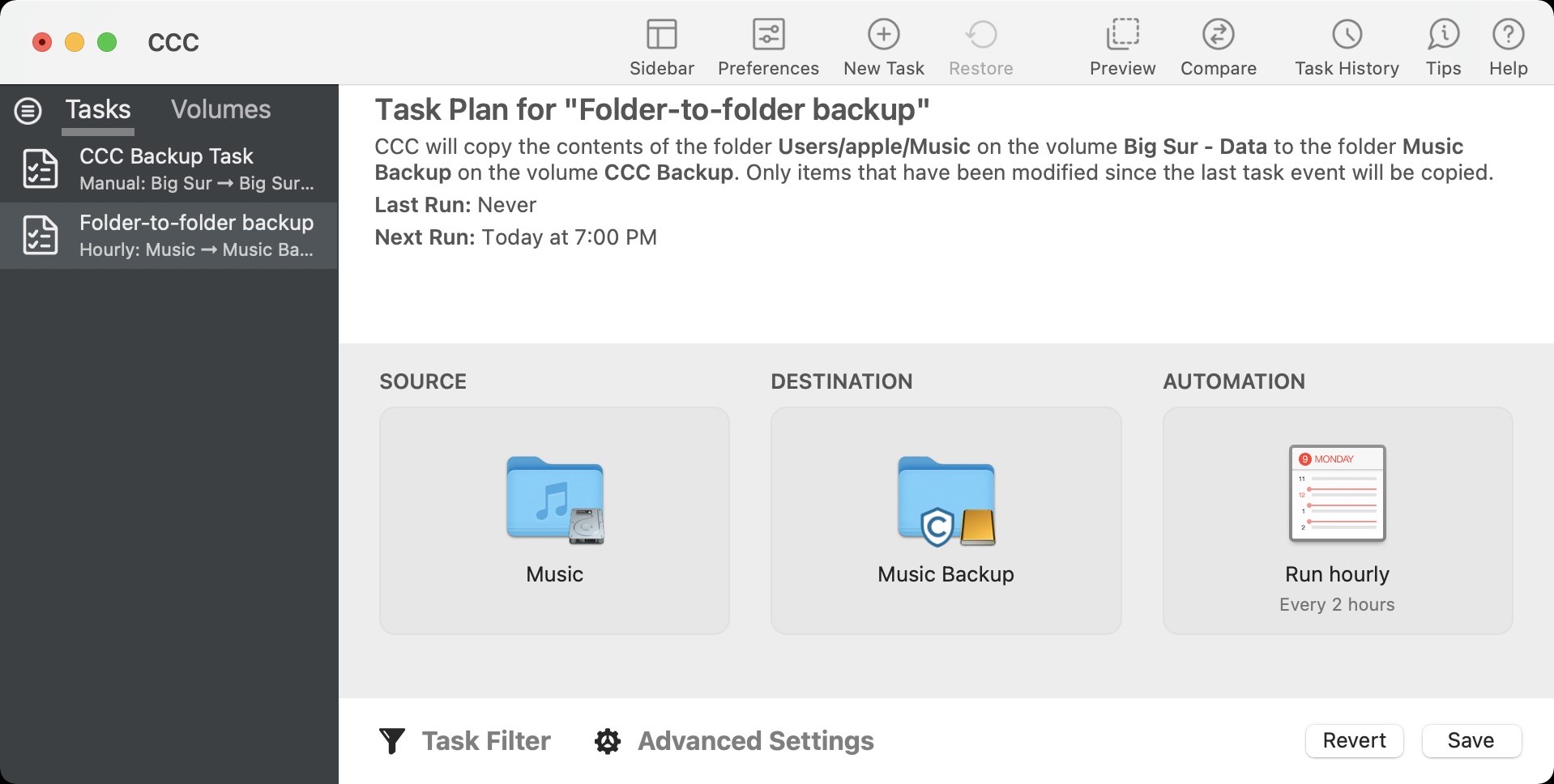When you select a volume as the source and destination, CCC copies the entire contents of that volume (minus anything you exclude) to the destination volume, preserving the full hierarchy of folders on the source. If you don't want to preserve that hierarchy, you can back up a specific folder from the source to a specific folder on the destination. In this configuration, CCC will copy the contents of the selected folder to the selected destination folder, without the hierarchy up to that source folder.
Choose your source
Click the Source selector and select Choose a Folder...
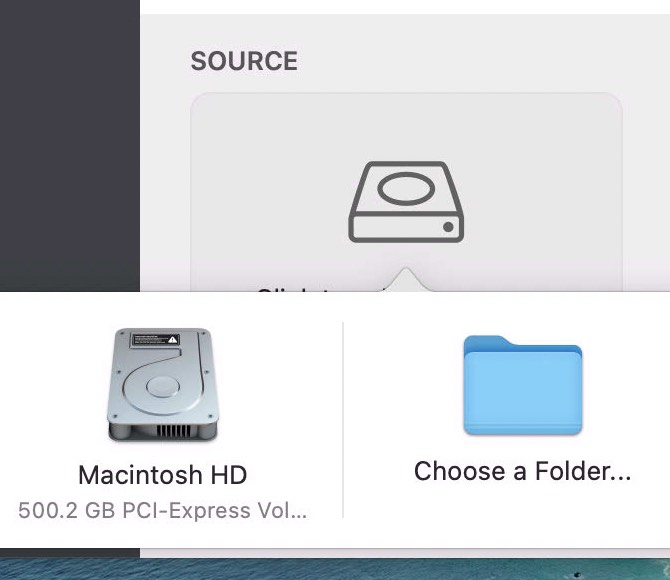
Select your source folder and click OK.
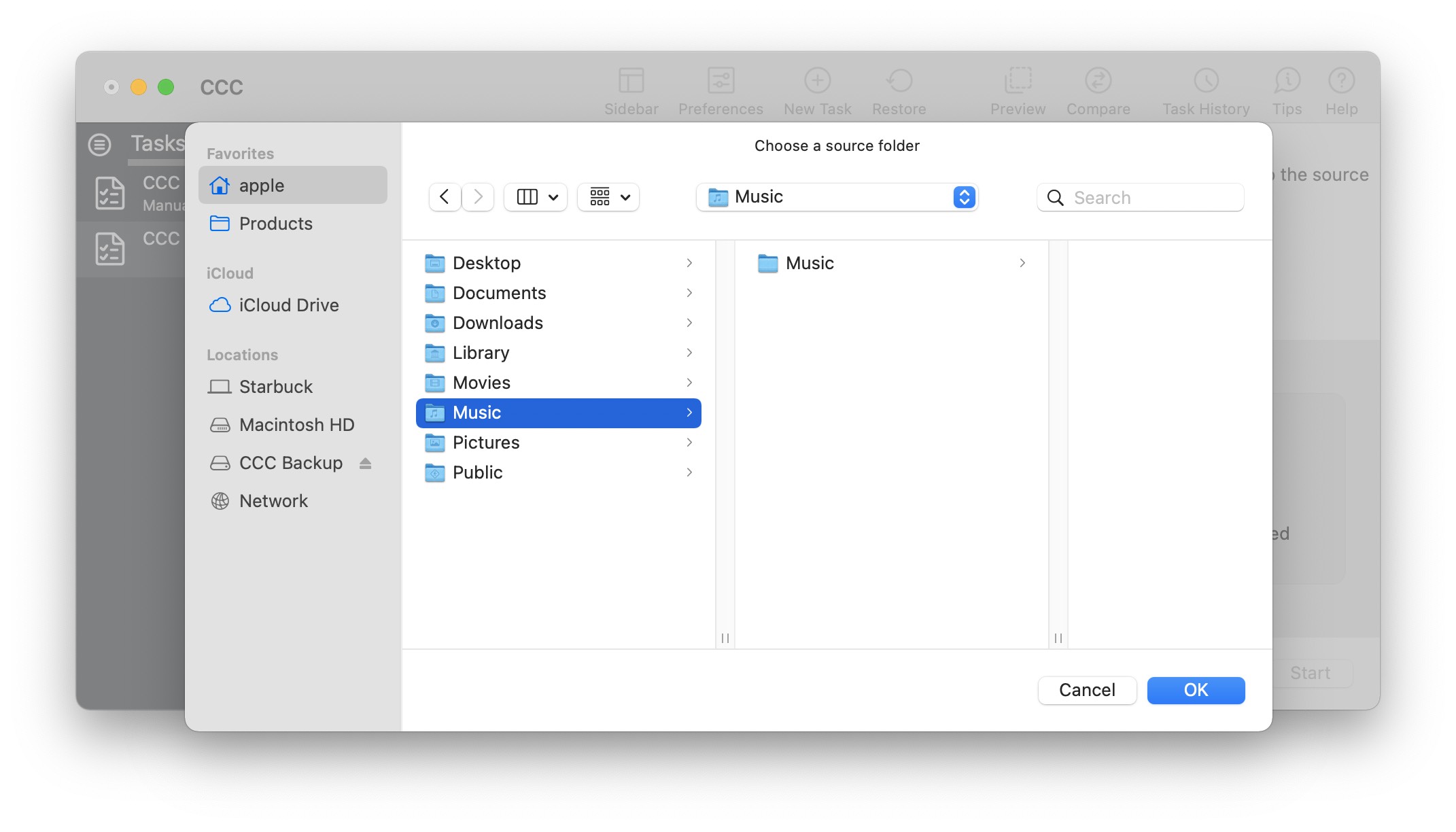
The Source box should display the icon of your selected folder and its name. You can click on the Source selector again for additional details about that selection. Click the Task Filter button at the bottom of the window if you would like to exclude some of the content of that folder from the backup task.
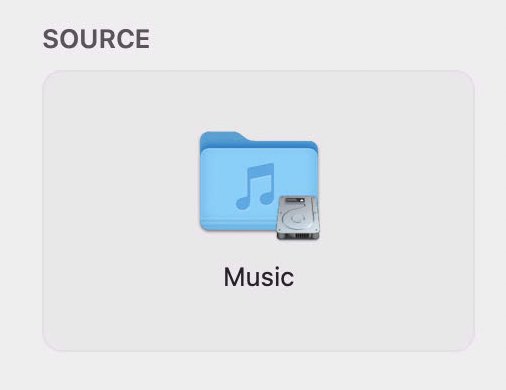
Choose your destination
You can repeat the steps above to select a destination. CCC also supports drag and drop selection, so we'll demonstrate that here. Find your destination folder in the Finder, then drag it onto CCC's Destination selector.
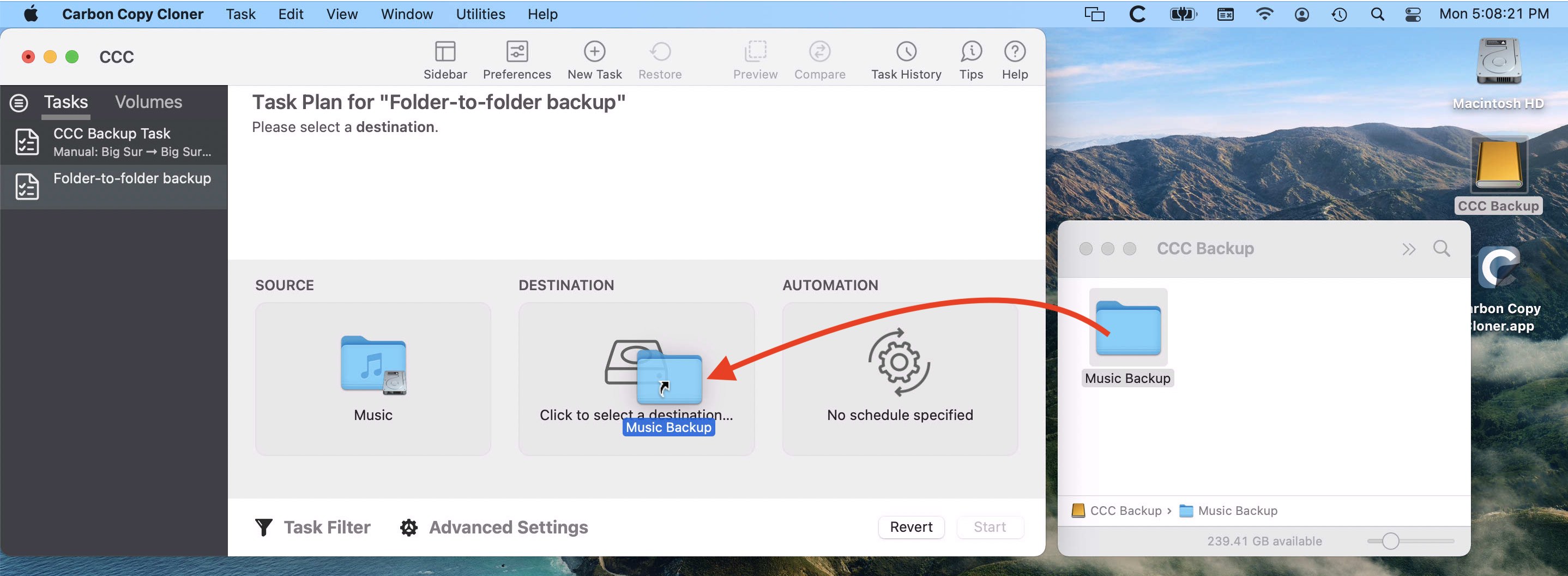
The Destination box should display the icon of your selected folder and its name. You can click on the Destination selector again for additional details and settings specific to that selection (e.g. CCC's SafetyNet feature). To learn more about SafetyNet, please see Protecting data that is already on your destination volume: The CCC SafetyNet.
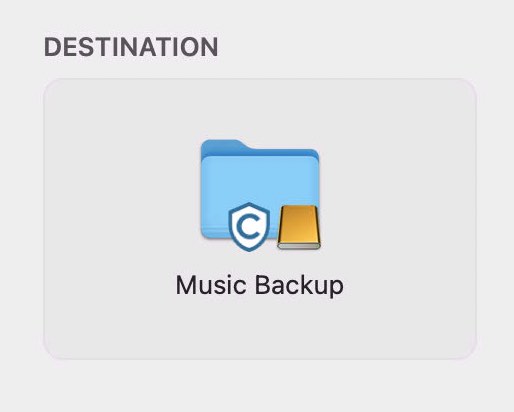
Schedule the backup
Click in the Automation box and design a backup schedule that meets your needs. Click Done when you have finished.
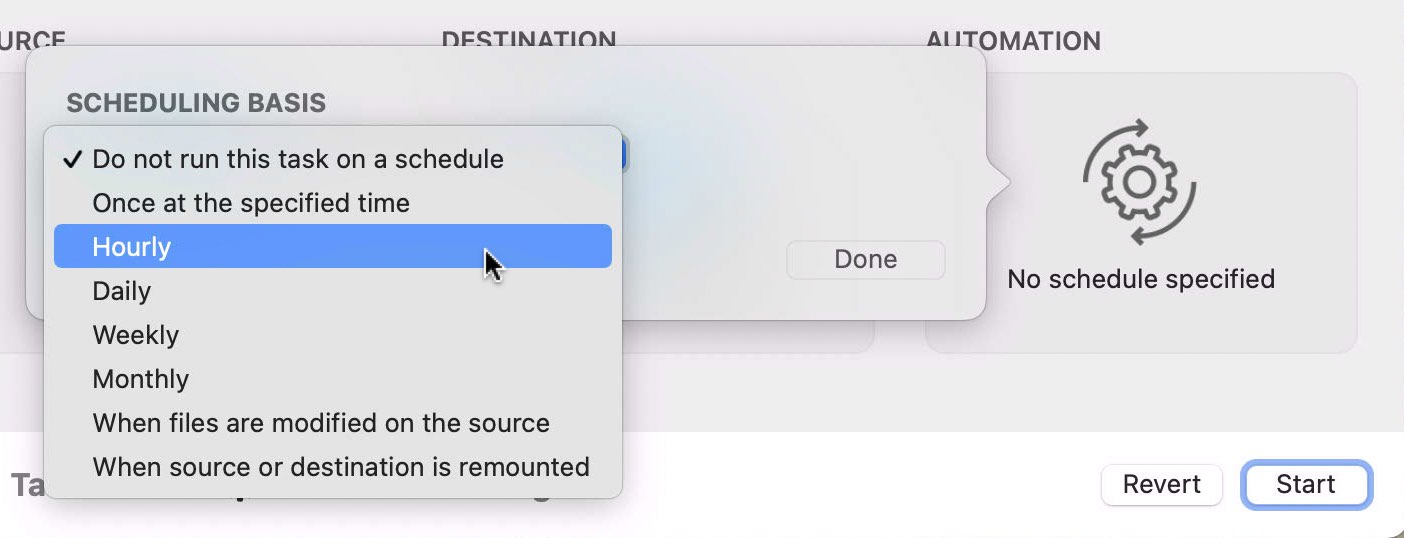
Save and optionally run the task
Once you have your source, destination and schedule complete, click on Save in the bottom, right corner of the window. You may click the Start button to run the backup manually, or let it run on a schedule.