Simple Mode significantly reduces the number of user interface elements — the sidebar, toolbar, scheduling selector, and advanced settings are all suppressed, leaving the user with only three primary controls: Source, Destination, Clone button. For users that desire a basic ad hoc clone from one volume to another and do not want to maintain scheduled tasks, this simplified interface is the perfect solution. To use Simple Mode, choose Simple Mode from the Carbon Copy Cloner menu.
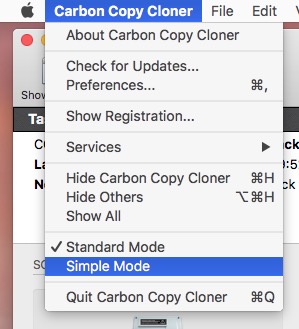
Configuring a backup task in Simple Mode
- Choose a source
- Choose a destination
- Click the Clone button
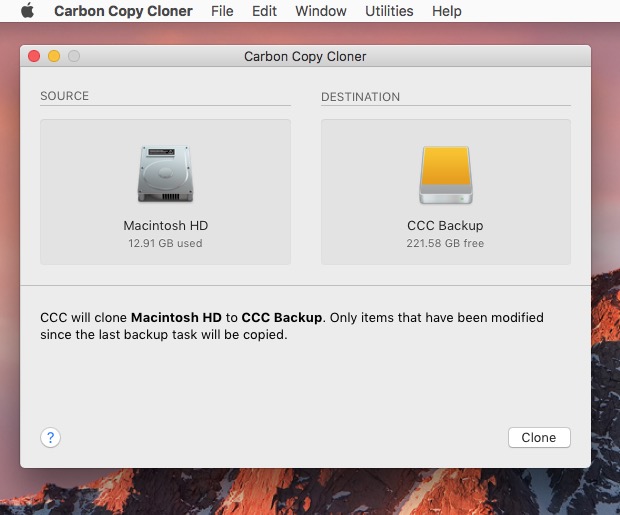
Related Documentation
Can I choose a network volume? How do I schedule this backup? Can I exclude items from the backup task?
Simple mode aims to simplify basic cloning tasks. For additional options, choose Standard Mode from the Carbon Copy Cloner menu to switch back to standard mode.
For the curious, Simple Mode tasks run with the same default settings as tasks created in Standard Mode: SafetyNet is enabled, and the contents of the SafetyNet folder will be pruned when free space on the destination drops below 25GB. CCC will automatically adjust this pruning limit as necessary. When in Simple Mode, your source and destination choices will not be saved between launches of CCC. Every time you open CCC, the source and destination will be empty. Additionally, CCC must remain open while a task is running — if you quit CCC, a running task will be stopped (after a confirmation prompt).
Cloning Apple's Recovery HD volume
Note: This procedure and window is not applicable nor available on Macs running macOS Catalina or later.
While the background of this procedure tends to be the opposite of simple, we felt that this functionality should be made available in Simple Mode. After you have cloned an OS to your backup volume, you can choose Recovery HD from CCC's Window menu to reveal a separate window listing locally-attached volumes.
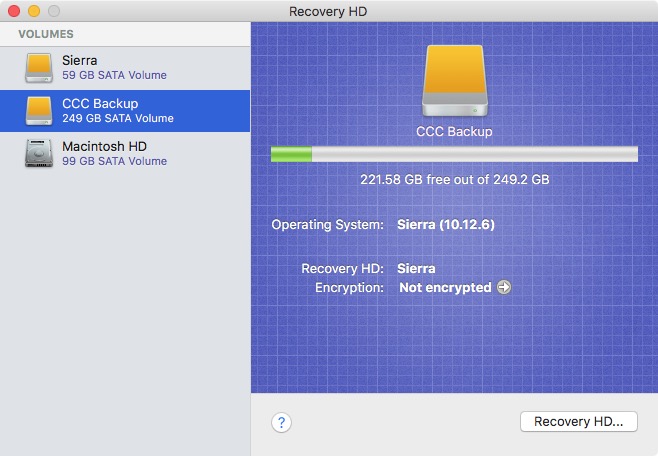
To create a Recovery HD on your backup volume, click on the backup volume in the table on the left, then click on the Recovery HD... button at the bottom of the window.
