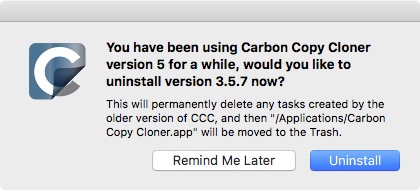Installing Carbon Copy Cloner 5
If you have not yet installed Carbon Copy Cloner 5 and CCC 3.5 is not prompting you to upgrade, you can manually download and install Carbon Copy Cloner 5. For illustrated directions, please see How do I download and install Carbon Copy Cloner?
Task Migration Assistant
If you created scheduled tasks with Carbon Copy Cloner 3.5 or later, you will be greeted by the Task Migration Assistant when you open Carbon Copy Cloner 5 for the first time. You can also choose Task Migration from CCC's File menu to see the Task Migration Assistant.
Click on each task to see notes about changes that CCC will make to the task to ensure its compatibility with CCC 5. Check the box in the Import column next to each task that you would like to migrate to CCC 5, then click the Import button.
Note: Tasks that are migrated to CCC 5 will be disabled in CCC 3.5.
If you would like to immediately and permanently delete one or more of your older tasks without importing them, simply select those tasks (Command+click to select multiple tasks), then press the Delete key.
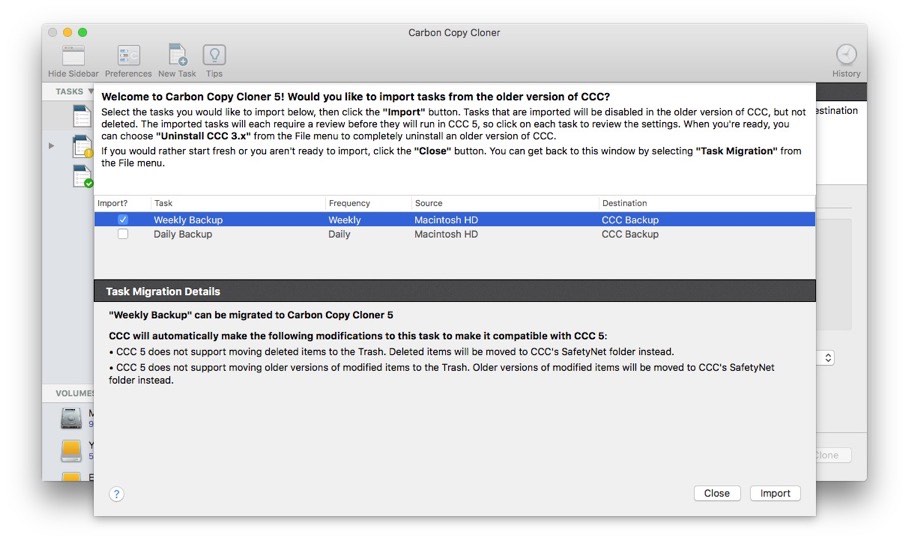
Imported tasks require review
After you have migrated tasks, CCC will indicate that these tasks require review. Click on each task in the sidebar and review the settings. When you are satisfied that the task is configured as desired, click the Save button, or choose Save from CCC's File menu.
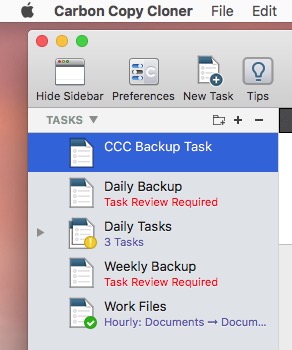
Uninstalling the older version of Carbon Copy Cloner
When you import tasks via the Task Migration Assistant, CCC will automatically schedule a 30-day reminder to uninstall the older version of CCC. You can wait for this reminder to appear, or you can choose Uninstall CCC 3.x... from CCC's File menu to uninstall the older version of CCC immediately.