CCC's Disk Center shows general volume information for each locally-attached volume mounted on your Mac, a list of snapshots and snapshot-related settings for APFS volumes, as well as read and write rate and error statistics for those volumes. Select a volume in CCC's sidebar (click "Show Sidebar" in the toolbar if it is hidden) to view that volume in the Disk Center. CCC also shows any backup tasks that are associated with the selected volume.
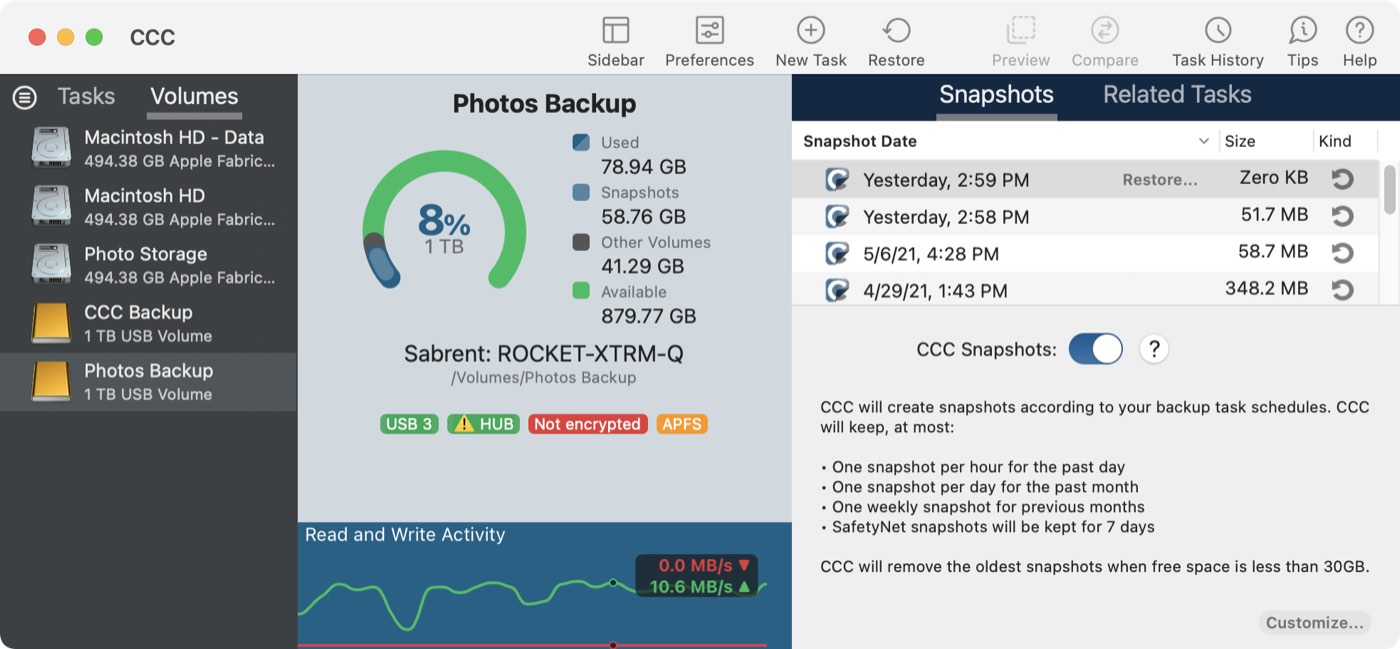
Basic volume information
The Disk Center table in the sidebar displays a list of locally-attached, mounted volumes. Click on one of these volumes to display information such as the volume name, filesystem, capacity, disk usage, and a list of snapshots on the volume, as applicable.
Drive Statistics
A chart at the bottom of the window shows current read and write activity for the selected volume. Disk activity is collected by macOS at the hardware interface, so data for multiple volumes residing on the same disk will be identical. The data read and write rate can give you a good indication of how fast macOS is able to read and write data from and to your disk. You will likely notice that these values fluctuate wildly over the course of a backup task. This is quite normal, write performance will generally be lower when copying lots of small files and higher while copying a larger file. When lots of small files are being copied, there is a lot of transactional filesystem activity occurring on your source and destination volumes. This "chattiness" greatly reduces the overall throughput compared to the theoretical throughput of your disks.
Disk error statistics
CCC will report read and write error statistics when they are present:
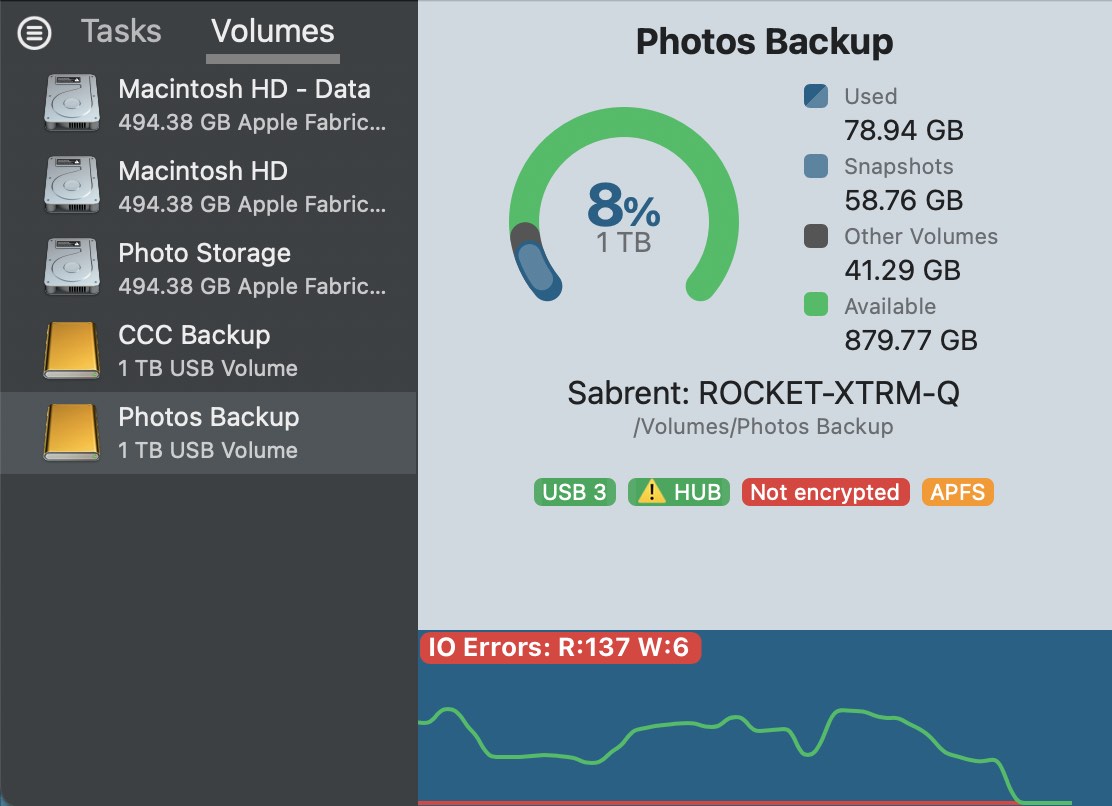
Read and write errors indicate the number of read or write attempts that have failed since the disk was attached to your Mac (since startup for internal disks). Read errors often occur when files that are residing on damaged sectors cannot be automatically moved by the disk's firmware. Such files would also be unreadable by CCC, and CCC will report the failure to read these files at the end of the backup task. Read errors are not necessarily indicative of a failing hard drive. This number will rise steadily if multiple attempts are made to read the same corrupted file, for example. Read errors are, however, generally associated with physical hardware problems that will reduce the performance of a backup task. In some cases, macOS does not handle read failures well, and attempts to access the disk can lead to system-wide stalls.
Write errors are more serious. If you have a disk that is reporting write failures, there is either a hardware configuration problem with the device (e.g. bad cable, port, or enclosure), or the disk is failing.
Snapshot Management
If you select an APFS-formatted volume, CCC will display a list of volume snapshots and snapshot retention policy settings for that volume. Learn more information about Snapshot Management here.
Disk Utility and [other third-party utility] doesn't report any problems with this disk, why does CCC?
Read and write errors statistics are stored by the lower-level storage drivers, they are not specific to a volume. Usually when a read error occurs, the hard drive firmware attempts to move data on the affected sector to another sector of the disk, then spare out the damaged sector. When that is successful, it's possible for the storage driver statistics to be stale. These statistics will be reset when the affected disk is physically detached from your Mac, or upon reboot.
