CCCのディスクセンターは、Macにマウントされている、ローカルに接続された各ボリュームについての一般的なボリューム情報を表示します。 また、APFSボリュームのスナップショットのリストとスナップショットに関連する設定、および、これらのボリュームの読み込みと書き出し速度とエラーの統計情報も表示されます。 CCCのサイドバーからボリュームを選択して(サイドバーが隠れている時はツールバーで“サイドバーを表示”をクリックしてください)、そのボリュームをディスクセンターに表示してください。 また、CCCは選択したボリュームに関連するバックアップタスクも表示します。
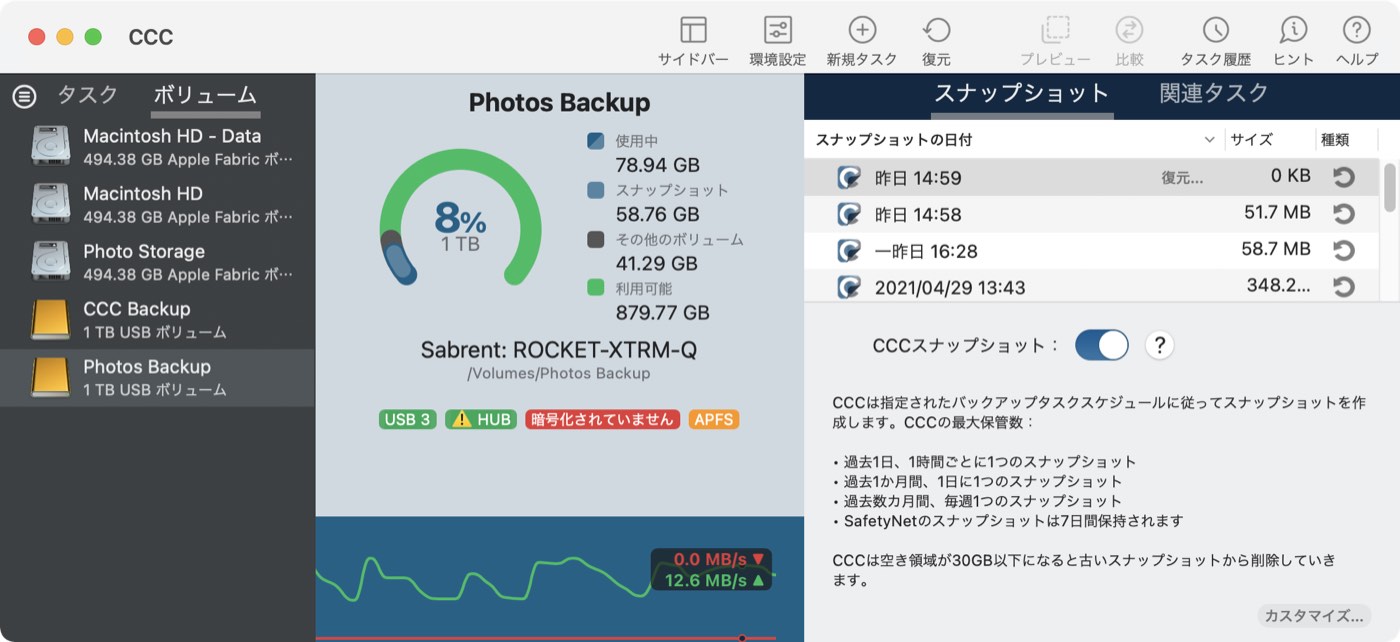
基本的なボリューム情報
サイドバーにあるディスクセンターの表は、ローカル接続の、マウント済みボリュームのリストを表示しています。 これらのボリュームの1つをクリックすると、ボリューム名、ファイルシステム、容量、ディスクの使用状況、およびそのボリュームのスナップショットのリストなど(適用される場合)が表示されます。
ドライブの統計情報
ウインドウの一番下にある表には、選択中のボリュームの現在の読み込みと書き出しアクティビティを表示します。 ディスクアクティビティはハードドライブのインタフェースでmacOSにより収集されますので、同じディスクに常駐する複数のボリュームのデータは同一です。 データの読み込みや書き出しの速さから、macOSがどれほどの速さでディスクから(またはディスクに)データを読み込んだり、書き出しているかを判断できます。 これらの値はバックアップタスクの途中で大幅に変動することに気付くことでしょう。 これは極めて普通のことで、書き出しのパフォーマンスは一般的に、多くの小さなファイルをコピーする時は遅くなり、大きなファイルを1つだけコピーする時は速くなります。 小さなファイルを数多くコピーしている時には、ソースとコピー先ボリュームで、多くのトランザクションファイルシステムのアクティビティが起きています。 この“騒がしさ”は、ディスクの理論的なスループットに比べて、全体的なスループットを極端に低下させます。
ディスクエラーの統計情報
読み取りおよび書き出しエラーの統計情報が存在する時、CCCから報告があります:
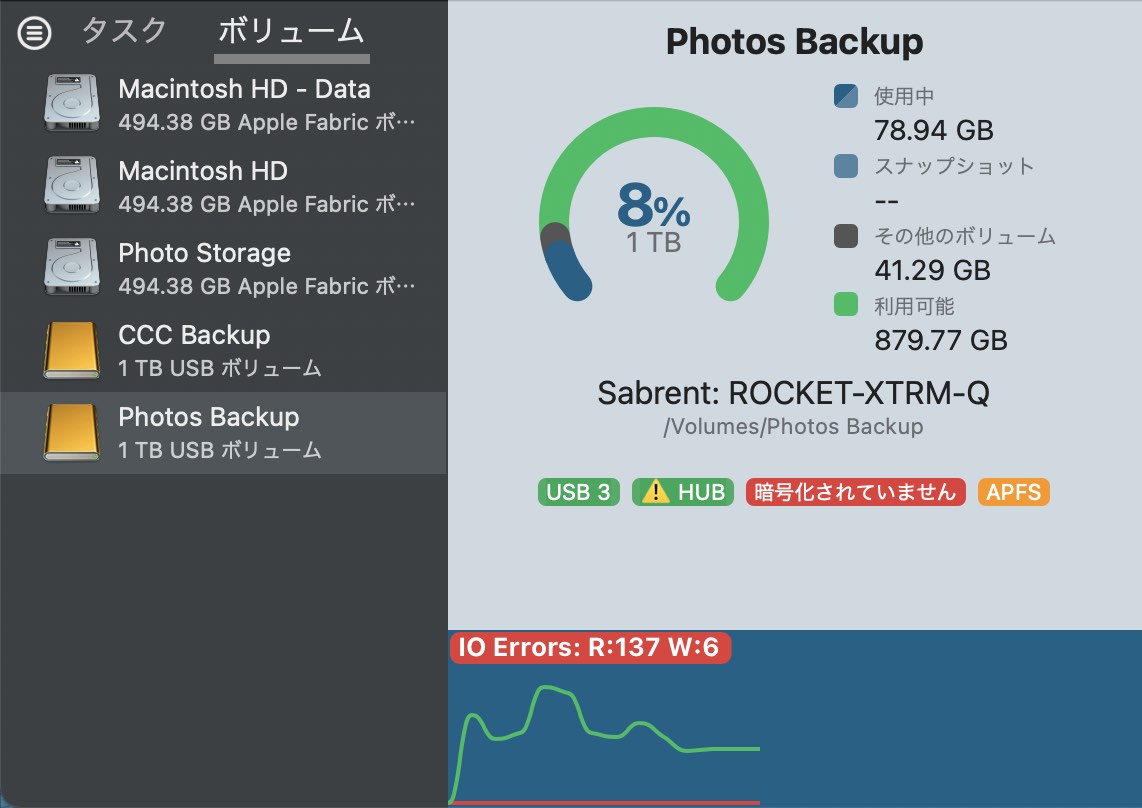
読み取り、書き出しエラーは、ディスクがMacに接続されて以降、完了できなかった読み取り、書き出しの試みの件数を示します。 壊れたセクターに常駐しているファイルがディスクのファームウェアに自動的に削除されない場合、読み取りエラーがしばしば発生します。 このようなファイルはCCCも読み取ることができないので、これらのファイルを読み込めませんでしたという報告がバックアップタスクの最後にCCCから送信されます。 読み取りエラーは必ずしもハードドライブのエラーを示唆するものではありません。 例えば、この数字は、同一の壊れたファイルの読み取りを複数回試みた場合、確実に上昇します。 しかし、一般的に読み取りエラーはバックアップタスクのパフォーマンスを低下させる物理的なハードウェアの問題に関係しています。 macOSが読み取りエラーを上手く処理せず、ディスクにアクセスを試みると、システム全体の機能停止につながる場合もあります。
書き出しエラーはより深刻です。 書き出しエラーを報告するディスクがある場合、デバイスのハードウェア設定に問題があるか (例:不良なケーブル、ポート、 エンクロージャーなど)、そのディスク自体に問題があると考えられます。
スナップショットの管理
APFSフォーマットされたボリュームが選択されると、CCCはボリュームのスナップショットのリストと、そのボリュームのために設定されたスナップショットの保持に関するポリシーが表示されます。 スナップショットの管理に関する詳しい情報はこちらから。
ディスクユーティリティと [他のサードパーティユーティリティ] からはこのディスクの問題が報告されません。 なぜCCCからは報告があるのですか?
読み取り、書き出しエラーの統計情報は低いレベルのストレージドライバーに保管されていて、ボリュームに特有のものではありません。 通常読み取りエラーが生じる時、ハードドライブのファームウェアは影響を受けた部分のデータをディスクの別の部分に移動を試みてから、破損した部分をスペアします。 それが成功すると、ストレージドライバーの統計情報は最新ではないという可能性が生まれます。 これらの統計情報は、影響を受けたディスクが物理的にMacから接続解除されるか、再起動された時、リセットされます。
