CCC 6.1.3 adds official support for macOS Ventura
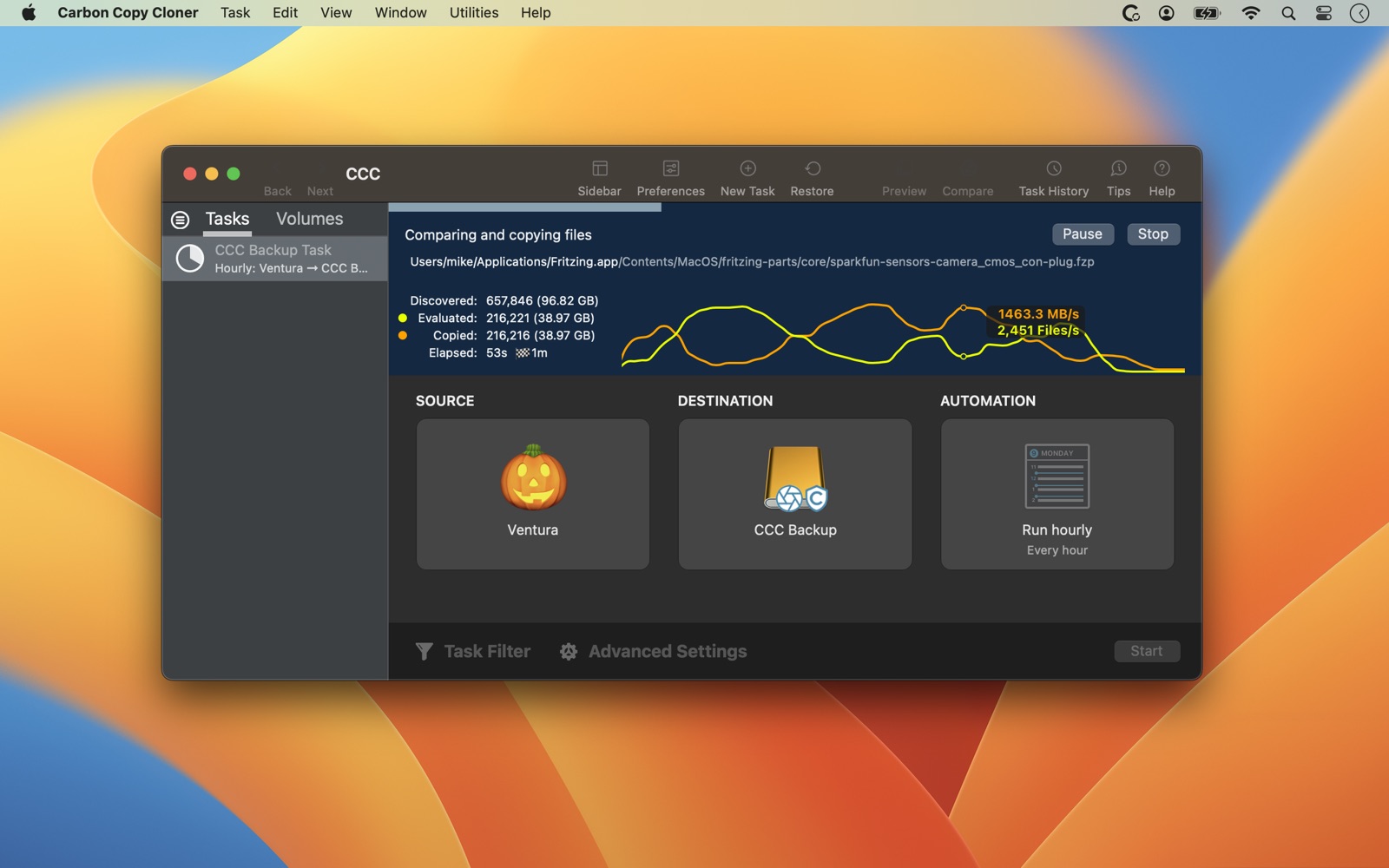
It's Fall here on the top of the globe, which means that temps are getting cooler, pumpkin seems to be in everything, and apples are in season. And of course, Apple is about to drop another new upgrade to macOS: Ventura. We've been testing the new OS over the summer, and I'm pleased to report that CCC is ready to protect your data before and after you apply this upgrade – we added official Ventura support to CCC 6.1.3, which we posted back in September.
Every year we make a handful of changes to CCC to support changes that Apple makes in the new OS. We have a mixed bag this year, and I wanted to point out just a couple things that work a little differently. Overall, the changes are pretty bland, which means this article will not be very exciting. So to spice things up, I added a recipe for Pumpkin Spice Muffins at the bottom.
System Preferences → System Settings
The name change seems innocuous, but the changes that Apple made to this application are really significant. Initially I was really flustered with the new layout. I finally gave up and accepted that I'll just have to use the search bar to find things. Apple was always meddling with the order of items in System Preferences, though, and I recall feeling disoriented every year in this application. Now that I've accepted using the Search feature, I think I'm actually a bit faster at using it.
Privacy Settings
Apple introduced new privacy settings in macOS Mojave, and they've been tweaking them in every OS release. These settings have been pretty annoying for developers and users alike. Apple doesn't offer a programmatic interface for the "Full Disk Access" controls, so the best we can do is coach users through the procedure. Normally that works fine, but it was still multiple steps, and users could take a wrong turn at any of those steps.
I'm delighted to report that Apple made a modicum of improvement to this process in Ventura. They finally dropped the padlock paradigm, so pre-authentication is no longer required to unlock the settings in the Privacy panel. As a result, the procedure for granting Full Disk access to CCC and its helper tool on Ventura is now one step! When you start dragging CCC's "privacy fish", CCC will open the System Settings application and reveal the Full Disk Access controls, ready for the drop. At that point you're prompted to authenticate, and then you're done. Progress!
Login Items
Yeah, "login items" – you can imagine how exciting my summer was 😉. In Ventura, Apple deprecated an older mechanism for adding login items, and replaced it with a new mechanism. Normally I don't immediately adopt brand-new features like this (because it makes it more complicated to support multiple OSes with one version of CCC), but we found that if we continued to use the old mechanism, the user would get frequent notifications that CCC had added a login item. You will undoubtedly see this barrage of notifications from other applications when you upgrade. Additionally, the notification that you see indicates the application that added the login item, not the item that would be launched on login. In our case, the login item is "CCC Dashboard", but people were being notified that CCC was added as a login item. I decided that that was annoying and misleading, so we added support for the new login item mechanism to CCC 6.1.3.
(When) Should I upgrade my Mac to Ventura?
If your Mac is less than five years old, then upgrading to Ventura makes sense – in general, it makes sense to keep your Mac's software up to date. When you apply the upgrade, however, is an important decision to make. Upgrades can be disruptive, so we recommend that you wait a few weeks for the digital dust to settle, and that you set aside some time for the procedure in case it involves more than just updating the OS (e.g. updating or upgrading your productivity applications). We offer some guidance for this decision and navigating the upgrade process here:
Best practices for updating your Mac's OS
Pumpkin Spice Muffins
Any OS upgrade is going to be more palatable with this seasonal treat. This is my kids' favorite, they've literally come to tears over these muffins. You can use canned pumpkin puree, or roughly half of a baked pie pumpkin (pureed). The pumpkin really comes through in this one!
Topping
- ½c AP flour
- 5T sugar
- 1t pumpkin pie spice
- Pinch of salt
- 4T melted butter (unsalted)
Combine the dry ingredients, add the butter, mix and break up the chunks to <= pea size. Add a bit more flour if the topping isn't breaking up enough; it should be crumbly.
Muffins
- 2½c AP flour
- 2c sugar
- 1T pumpkin pie spice
- 2t baking powder
- 1t kosher salt
- ---
- 1c pumpkin puree
- 8T melted butter (unsalted)
- 2 large eggs
- 2t vanilla extract
- ¼c milk
Preheat the oven to 350°, spray a 12-cup muffin pan with oil (especially the top – we don't want the crumb topping to stick). Muffin papers are optional.
Whisk the wet and dry ingredients in separate bowls. Combine, distribute evenly into 12 muffin cups (should come to the top of each cup). Press ~1T of topping onto the top of each muffin. Bake for 25-30 minutes. The topping should just start to turn golden, and a toothpick should come out cleanly.
