CCC 6 offre una responsabilità senza precedenti per le tue operazioni di backup oltre a una nuova copiatrice più veloce, più intelligente e progettata per adattarsi al rapido ritmo di innovazioni del sistema operativo e del file system di Apple. Pensiamo che questa nuova versione di CCC abbinata a un'interfaccia più elegante e moderna ti piacerà moltissimo.
Backup più veloci con la nostra copiatrice di file di nuova generazione
Abbiamo completamente ridisegnato la nostra copiatrice di file per trarre vantaggio dalle caratteristiche di prestazioni dell'archiviazione moderna. Costruita su un design multifunzione, la nostra copiatrice di file offre una base per molte delle nuove funzioni sotto indicate e apre la strada a molte nuove funzionalità in futuro.
Dashboard di CCC: la nuova applicazione della barra dei menu
L'applicazione della barra dei menu di CCC è stata completamente rinnovata. Il nuovo "Dashboard" offre l'accesso con un clic per avviare, arrestare e monitorare le operazioni di CCC oltre ai dettagli sulle recenti attività delle operazioni.
Il Dashboard ti informa anche sull'utilizzo del disco delle istantanee sul disco di avvio. Hai mai eliminato dei file dal disco di avvio, svuotato il Cestino e poi ti sei chiesto perché lo spazio non si è liberato? Molti utenti sono stati colti di sorpresa dalla creazione di istantanee sul disco di avvio, da CCC, Time Machine e anche da macOS. Il Dashboard di CCC tiene traccia dell'utilizzo del disco consumato dalle istantanee. Se si verifica un cambiamento improvviso o se l'utilizzo del disco sta superando le aspettative, CCC ti avvisa per poter affrontare il problema alla radice.
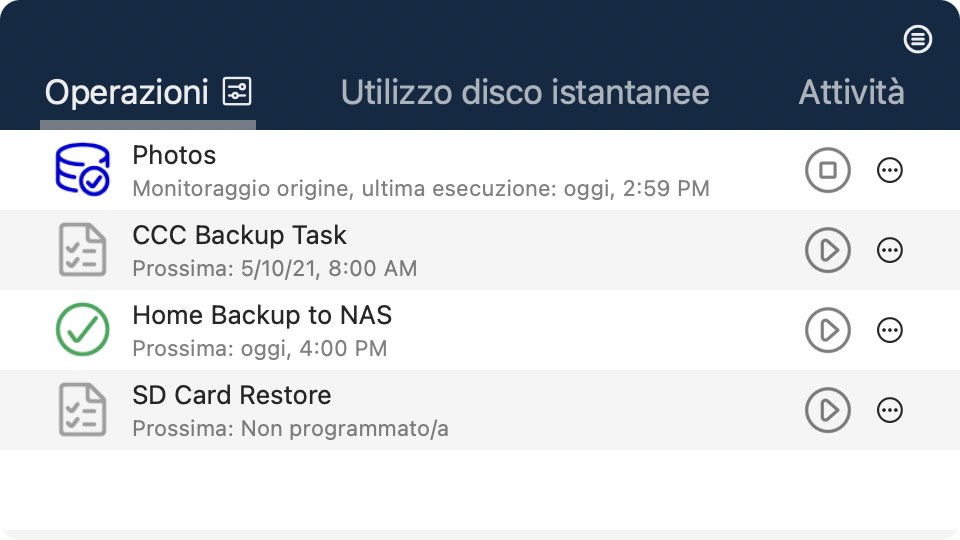
Documentazione correlata
Navigazione istantanee: una facile modalità per esplorare versioni più vecchie di file
Vuoi ripristinare una versione specifica di un file? La navigazione istantanee di CCC ti consente di sfogliare le vecchie versioni dei tuoi backup e di ottenere un'anteprima dei tuoi file così come erano in determinati momenti nel tempo.
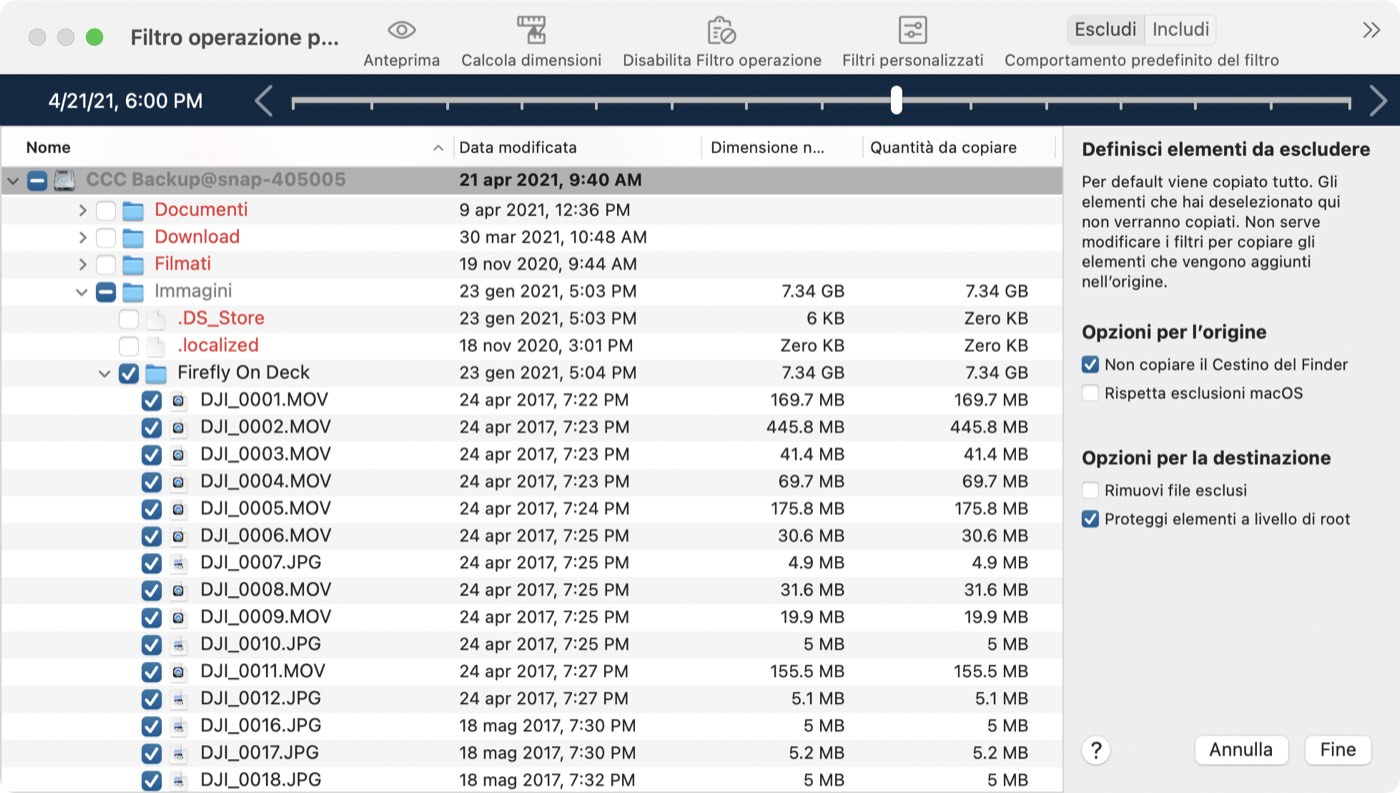
Documentazione correlata
Interfaccia ridisegnata con Modalità scura
CCC 6 include un'interfaccia utente nuova e più elegante. Abbiamo riorganizzato la finestra principale per renderla più piccola, mentre abbiamo ingrandito molti dei controlli e dei caratteri. Abbiamo completamente ridisegnato ogni finestra in CCC, rivisto ogni pulsante, ogni icona e ogni decisione di colore per offrire un'esperienza di alta qualità in Modalità scura. CCC ora offre molte indicazioni di avanzamento più dettagliate durante l'esecuzione di un'operazione, compresa la stima del tempo rimanente. La velocità di elaborazione e di trasferimento dei file è ora registrata in tempo reale durante l'operazione di backup. Sposta il mouse sopra il grafico per vedere la velocità di scrittura attuale (bianco) e i file valutati al secondo (verde).
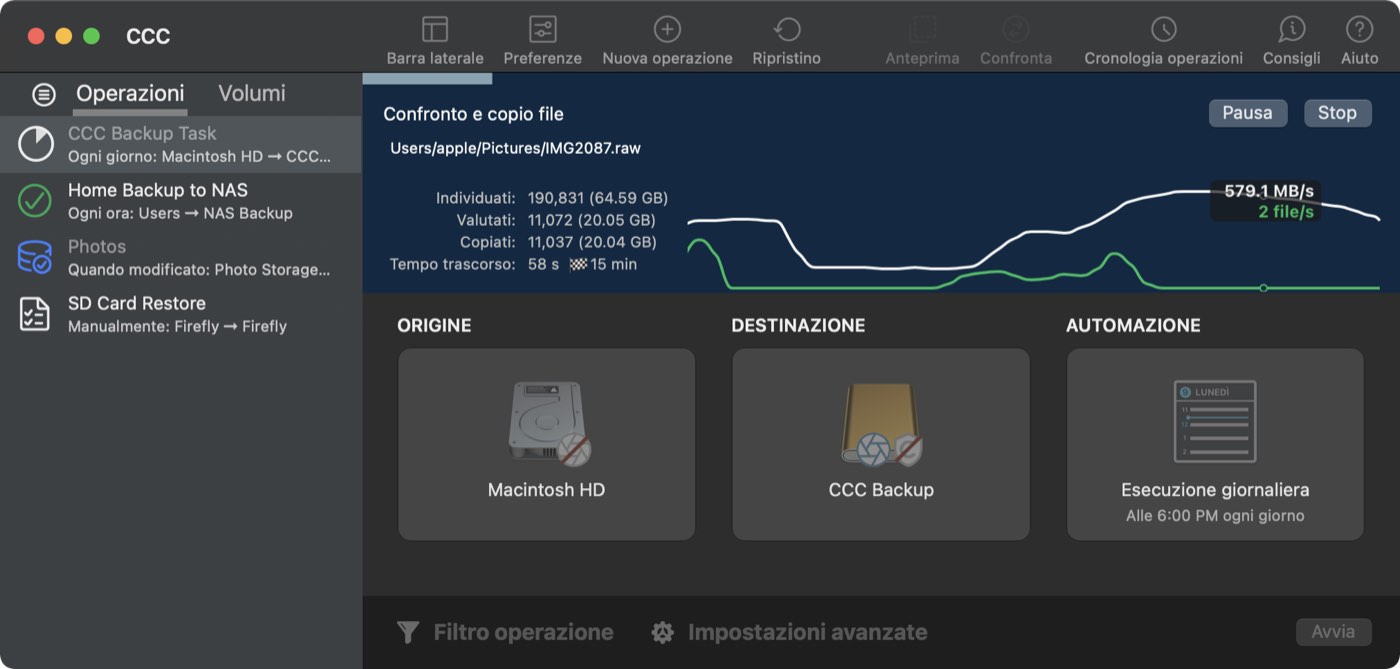
Aggiornamento rapido: utilizzare FSEvents per aggiornamenti super rapidi nella destinazione
Lo sapevi che macOS tiene traccia delle modifiche delle cartelle? L'Aggiornamento rapido di CCC 6 sfrutta questo servizio (chiamato ("FSEvents) e il risultato sono aggiornamenti fulminei dei tuoi backup, non occorre alcuna scansione approfondita delle modifiche. Quando è abilitato l'Aggiornamento rapido per un'operazione, CCC chiede al servizio FSEvents un elenco di cartelle modificate nell'origine dall'ultimo backup piuttosto che cercare le modifiche in ogni cartella. Il beneficio in termini di prestazioni di questa funzione è notevole. Abbiamo riscontrato un miglioramento fino a 20 volte del tempo di backup, specialmente per operazioni che coinvolgono un volume di rete di destinazione.
Documentazione correlata
Confronta: confronto visivo di origine e destinazione
Hai terminato il backup ma le dimensioni di origine e destinazione non corrispondono esattamente, CCC si è dimenticata qualcosa? Probabilmente no. L'utilizzo del disco di origine e destinazione di solito sono differenti, ma quali sono le differenze specifiche?
La funzione Confronta di CCC offre un confronto visivo dell'origine e della destinazione della tua operazione e fornisce dettagli su eventuali differenze risultanti da un filtro operazione. Usa questa funzione per determinare rapidamente se manca qualcosa dal backup o se le differenze delle dimensioni delle cartelle risultano semplicemente da file che si trovano nel Cestino.
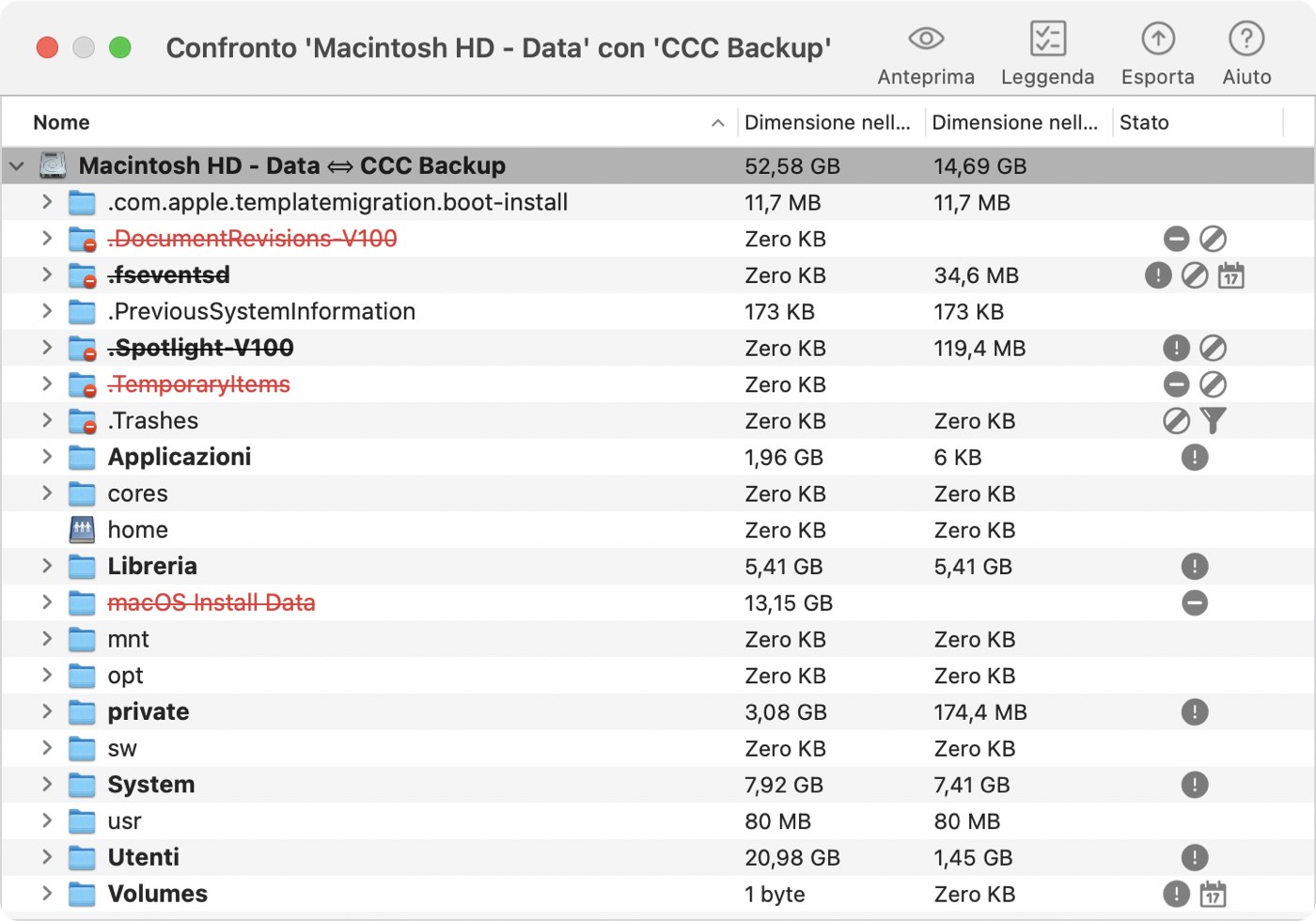
Documentazione correlata
Anteprima dell'operazione: vedi le modifiche che CCC apporterà prima di farle
Se sei preoccupato di eventuali modifiche applicate da CCC su un volume di destinazione, puoi usare la nuova funzione Anteprima in CCC 6 per vedere cosa succede prima di apportare qualsiasi modifica. Questo "Test" è disponibile tramite il pulsante Anteprima nella barra strumenti di CCC e ogni volta che salvi un'operazione per la quale è stata disattivata la funzione SafetyNet.
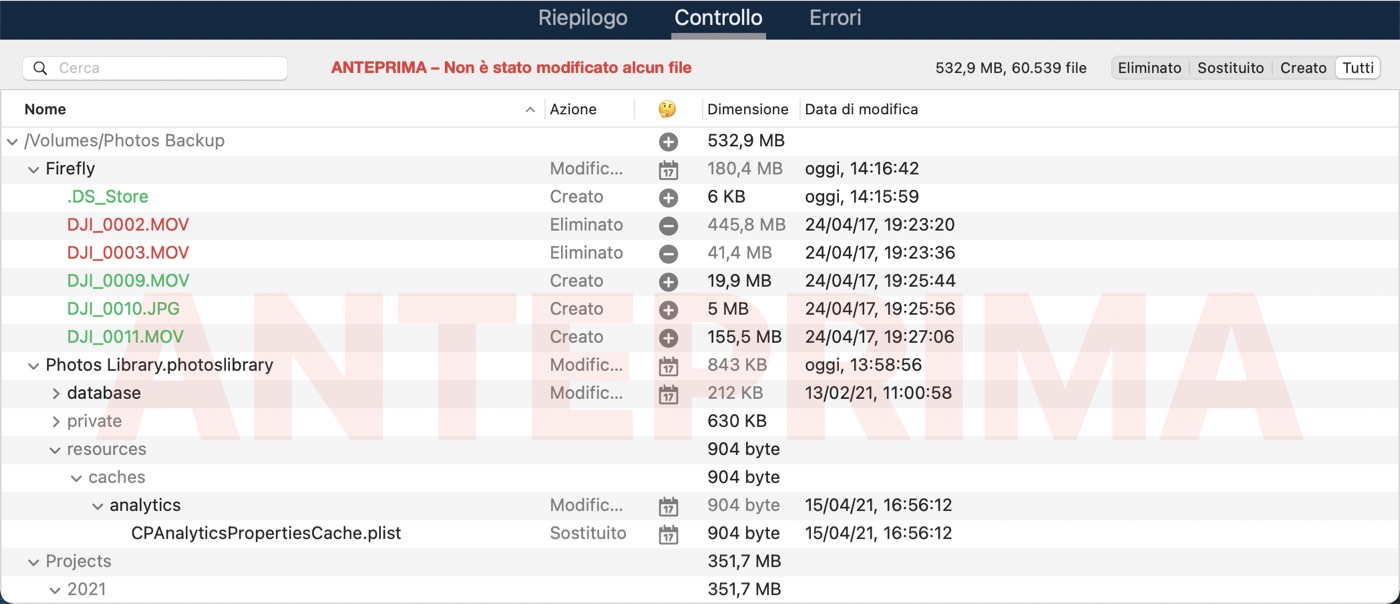
Documentazione correlata
Controllo del backup: gli eventi della Cronologia operazioni includono un elenco di transazioni
Cosa è stato copiato e perché? Lo avete richiesto e noi ve lo presentiamo con stile in CCC 6. Quando vengono eseguite le tue operazioni, CCC registra informazioni dettagliate sulle transazioni avvenute durante l'operazione, ad esempio file copiati, file aggiornati, cartelle create o aggiornate, file eliminati o archiviati. Puoi vedere questi controlli dei backup nella finestra Cronologia operazioni di CCC e non domandarti mai più perché CCC abbia copiato un determinato file.
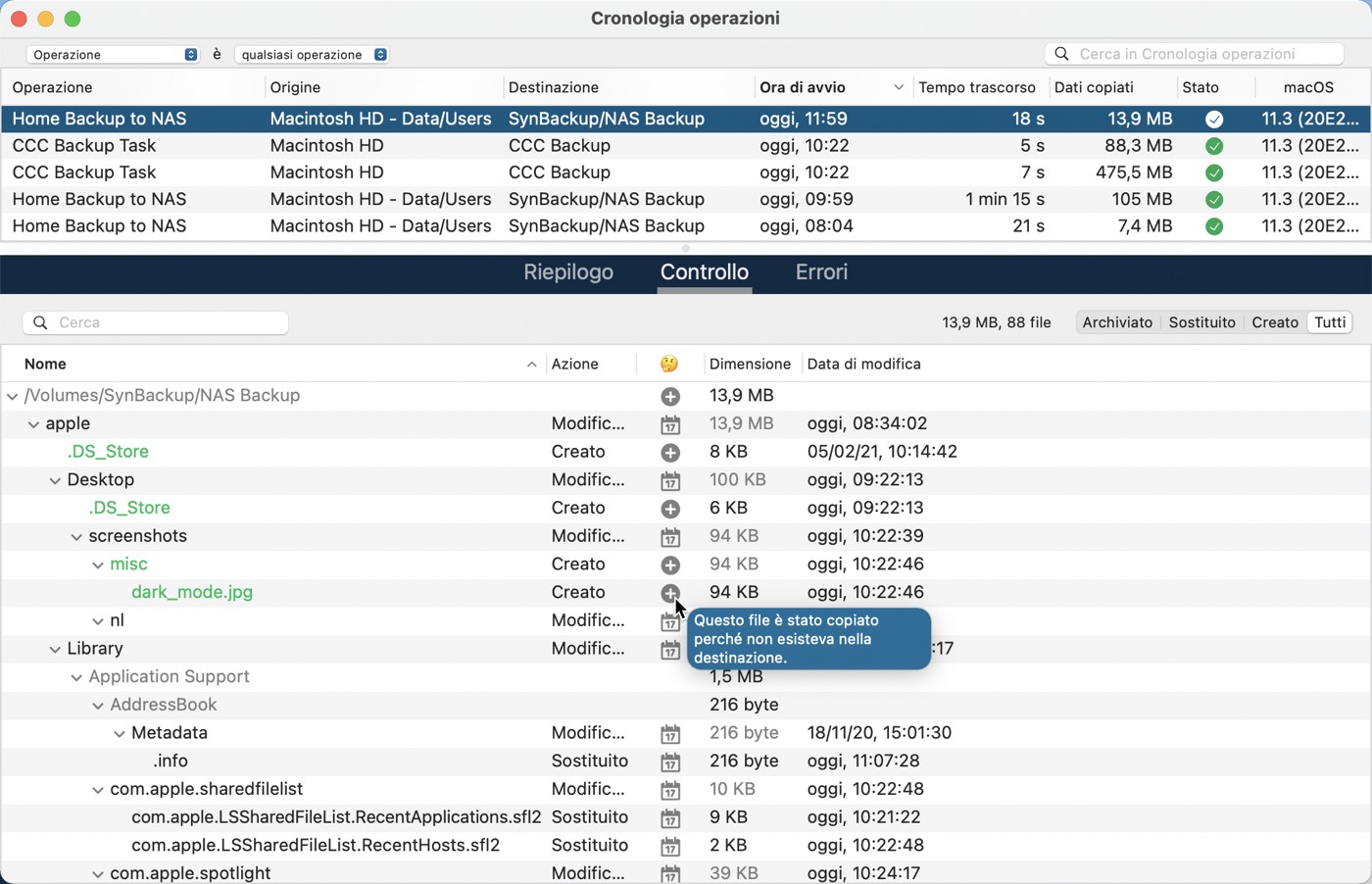
Documentazione correlata
Nuova opzione di programmazione: esegui un'operazione di backup "Quando i file sono modificati nell'origine"
Utilizzando la stessa tecnologia di base utilizzata dalla funzione "Aggiornamento rapido", CCC 6 offre una nuova opzione di automazione che permette di far eseguire un'operazione quando è stata raggiunta una soglia di modifiche ai dati nell'origine. In questo modo, invece di essere eseguita ogni ora o ogni giorno, ecc., l'operazione verrà eseguita dopo che 5 GB di dati sono stati modificati (ad esempio). Puoi anche farlo impostando un limite di tempo, ad es. non eseguire l'operazione più di una volta ogni 5 minuti.
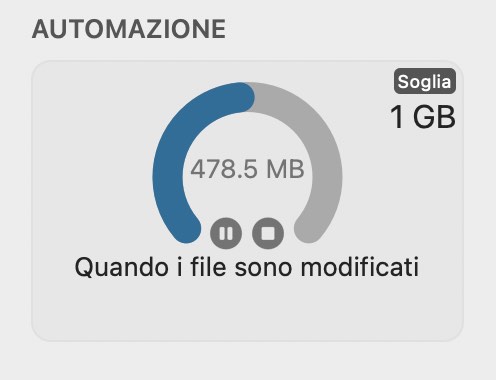
Documentazione correlata
Verifica avanzata dei file
Le versioni precedenti di CCC hanno incluso l'esaustiva opzione "Trova e sostituisci file danneggiati", ma quella opzione ha qualche difetto che abbiamo voluto risolvere. CCC 6 può verificare i file alla fine dell'operazione e anche offrire la possibilità di verificare i file nell'origine e nella destinazione, indipendentemente, rispetto a un hash registrato l'ultima volta che il file è stato copiato.
Verifica dell'integrità di origine o destinazione
CCC 6 archivia la data di modifica, le dimensioni e il checksum di ogni file che è stato copiato da una determinata operazione. All'occorrenza puoi chiedere a CCC di valutare i file sia nell'origine sia nella destinazione (indipendentemente dall'altro volume) rispetto ai checksum. Questo ti dà la possibilità oltre a verificare l'integrità del backup, di verificare l'integrità dell'origine.
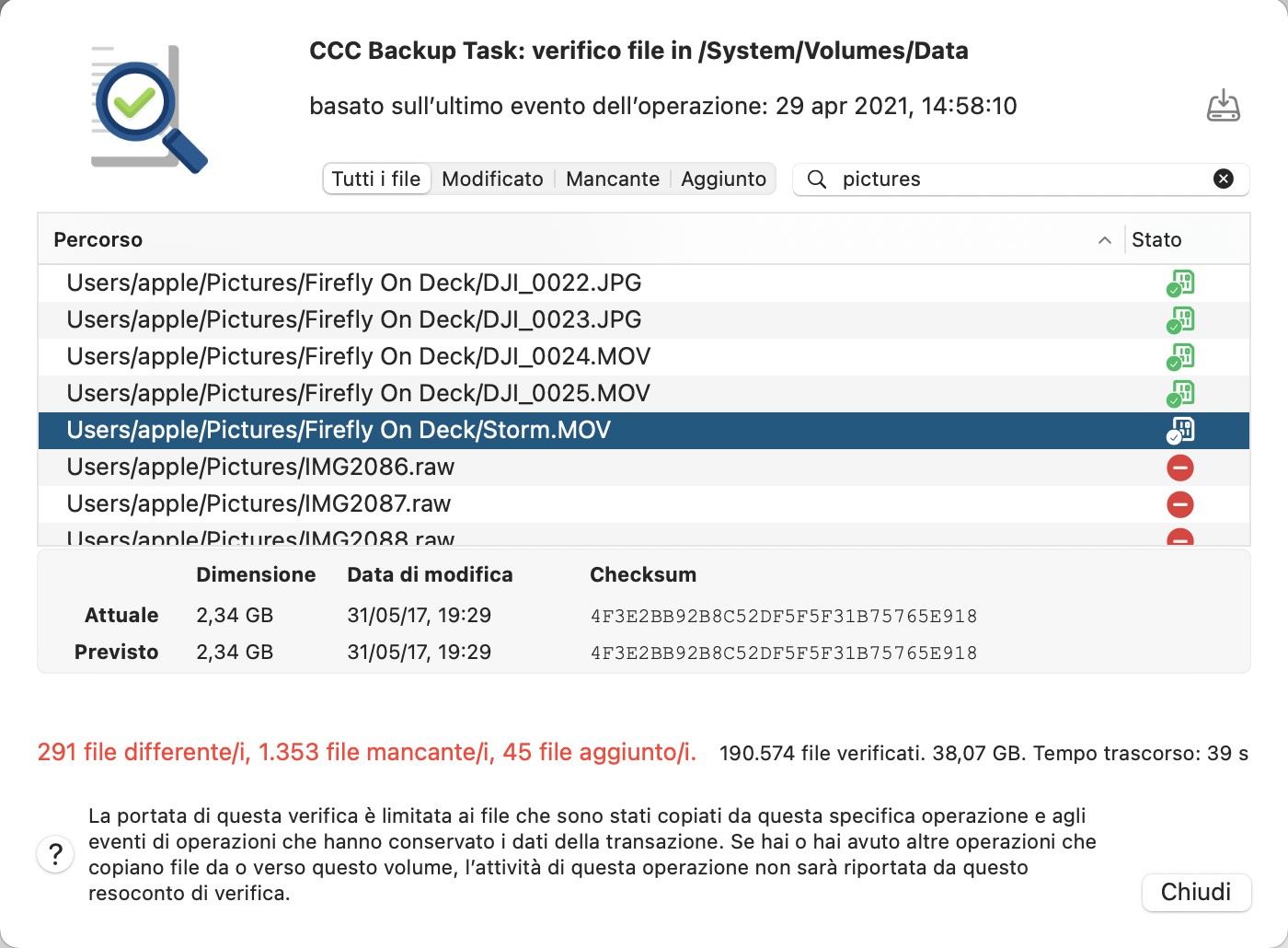
Verifica dei file che sono stati copiati dall'attuale evento dell'operazione
Se hai mai migrato dati su un nuovo disco, probabilmente ti sei chiesto "Come faccio a sapere che tutti i dati siano stati effettivamente copiati?" Probabilmente non sei nemmeno al corrente che un errore del settore del supporto il più delle volte viene scoperto in lettura, non in scrittura, il che significa che il danneggiamento dei dati che si verifica sul nuovo disco di solito viene scoperto più in là, quando si cerca di leggere i file. Questa nuova impostazione avanzata offre una nuova opzione di operazione post-esecuzione per verificare i file che sono stati scritti nella destinazione.
Documentazione correlata
Altre nuove funzioni e miglioramenti
Il nostro elenco di cose da fare è lungo e riceviamo continuamente ottimi feedback dagli utenti su come poter migliorare CCC. Ecco una serie di semplici miglioramenti che siamo orgogliosi di presentare in CCC 6:
- Controllo per operazione sull'uso della CPU della copiatrice di file.
- Puoi temporaneamente mettere in pausa un'operazione di backup.
- Più informazioni su origine e destinazione a portata di mano: clicca sul selettore Origine o Destinazione per vedere le informazioni sul volume selezionato.
- Modalità semplice ottimizzata: non è più necessario uscire e riaprire CCC per cambiare modalità.
- Gli elementi che causano errori di operazioni possono essere esclusi direttamente dal pannello Errori della Cronologia operazioni.
- Il filtro operazioni di CCC ora offre supporto per rispettare le esclusioni "backupd" di macOS (ad es. esclusioni definiti per Time Machine).
Aggiornare da CCC 5
Il percorso di aggiornamento da CCC 5 a CCC 6 è semplicissimo. Basta aprire CCC 6 e aggiornerà automaticamente le operazioni di CCC v5. Se dopo 30 giorni decidi di voler restare con la versione CCC 5, riapri CCC 5 e seleziona l'opzione di tornare alla versione precedente. CCC 5 ricaricherà le operazioni originali di CCC v5 e tutto tornerà come prima della prova di CCC v6.
Notevoli cambiamenti dell'interfaccia passando da CCC 5 a CCC 6
Usiamo delle metriche di utilizzo per l'applicazione (vedi Preferenze di CCC > Aggiornamenti per maggiori informazioni) per determinare quali funzioni di CCC vengono usate più di frequente e quali opzioni eventualmente non meritano più l'attenzione di cui hanno goduto in passato. In base a questi dati e il feedback degli utenti adattiamo l'interfaccia utente di CCC per facilitare l'utilizzo e renderlo più accessibile ai nuovi utenti. In CCC 6 abbiamo eseguito i seguenti cambiamenti:
- Menu File: abbiamo rinominato il menu File in "Operazione". Sappiamo che si tratta di un'idea piuttosto radicale per un'applicazione macOS, ma "File" non è proprio la parola giusta. CCC è orientato all'operazione, quindi abbiamo rotto gli schemi e rinominato questo menu in Operazione.
- SafetyNet: l'impostazione SafetyNet è ora accessibile tramite il selettore di destinazione. Fai clic sul selettore Destinazione (ad es. l'icona del volume o della cartella di destinazione selezionati) per accedere alle opzioni SafetyNet. Nota anche che viene applicato un badge all'icona della destinazione per indicare il comportamento di SafetyNet attualmente applicato a quella destinazione. Quando sposti il mouse sui badge appare una descrizione.
- Menu a comparsa "Copia tutti i file"/"Copia alcuni file": questo menu a comparsa ora è obsoleto. Clicca sul pulsante Filtro operazione in fondo alla finestra per mostrare le impostazioni del filtro dell'operazione. Se vuoi mantenere un filtro ma non applicarlo alla tua operazione (paragonabile alla precedente impostazione "Copia tutto"), fai clic sul pulsante "Disattiva filtro operazioni" nella barra degli strumenti della finestra Filtro operazioni.
- Invia e-mail: fai clic sul pulsante Impostazioni avanzate poi fai clic sul pannello Post-esecuzione per trovare questa impostazione.
- Backup avviabile legacy: su macOS Big Sur (e successivi), CCC crea Backup standard per default, non tenta più di eseguire il backup del volume del sistema proprietario di Apple. Puoi ancora configurare CCC per creare una copia avviabile del sistema, tuttavia non raccomandiamo di creare copie avviabili del sistema come parte di una strategia di backup. Dopo aver selezionato origine e destinazione fai clic sul selettore Destinazione e seleziona Assistente per la copia avviabile legacy per configurare CCC per creare una copia avviabile.
